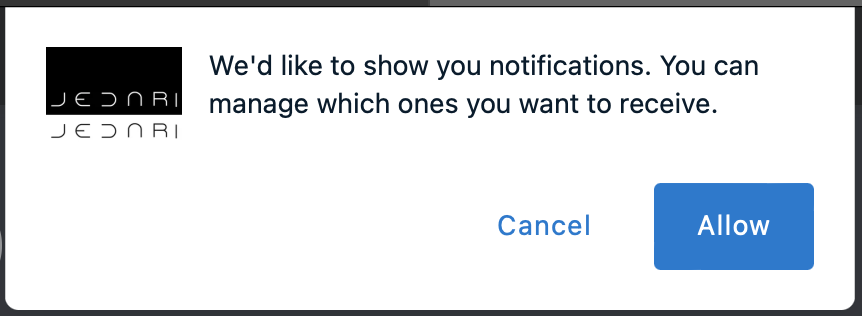
Enable Notifications and Stay Connected
Troubleshooting Custom Push Notifications
Having trouble with custom push notifications? Don't worry; we've got you covered. Follow these steps to resolve the issue and feel free to share them with your community members to keep everyone in the know.
Enabling Notifications
Enabling notifications is a straightforward process, but it varies slightly depending on the device or browser you're using. First, ensure notifications are turned on within your community settings. After that, follow the specific instructions for your device or browser to complete the process..
Manage Notifications Within Your Community
How To Enable Notifications Within Your Community's Notification Settings
1. Click on the 9 Breadcrumbs Icon by your site logo in the top left

2. Click on Notification Settings
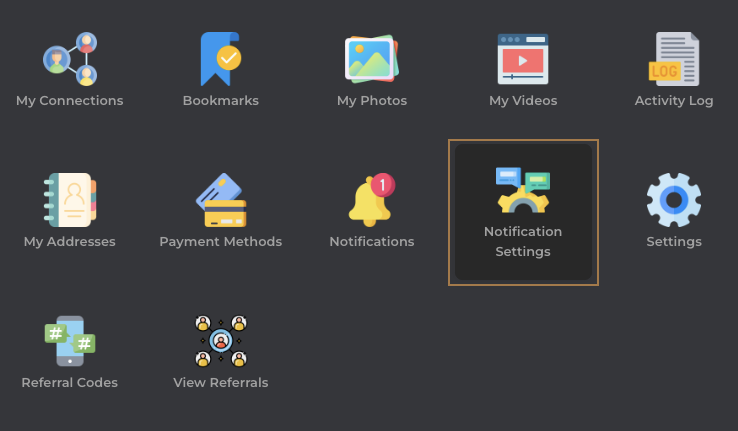
3. Make sure your notifications are enabled
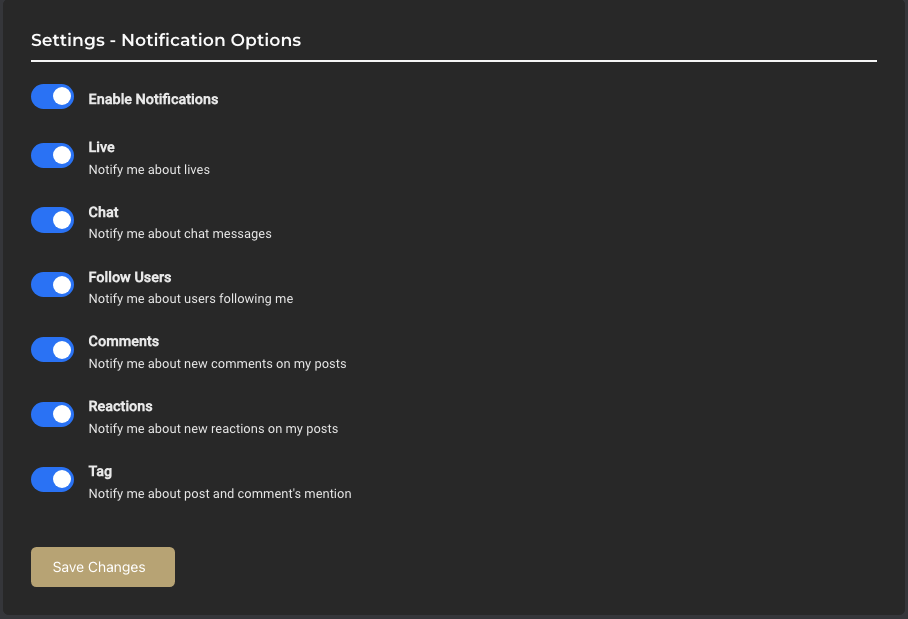
How To Turn On Notifications For Web
For Google Chrome (Any Device):

- Click on the lock icon to the right of your website.
- Make sure notifications are turned on. If you do not see this option, go to site settings, find notifications, and Allow.
- You may need to reload the page for the changes to take effect.
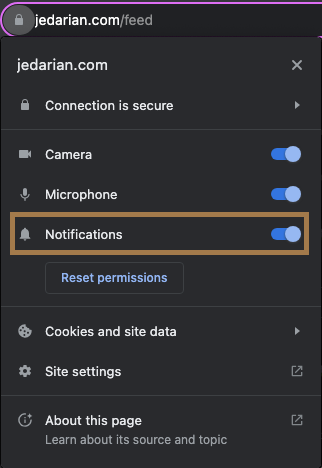
For Safari (iOs):
- On your Mac, navigate to your System Settings
- Click on Notifications
- Configure your settings
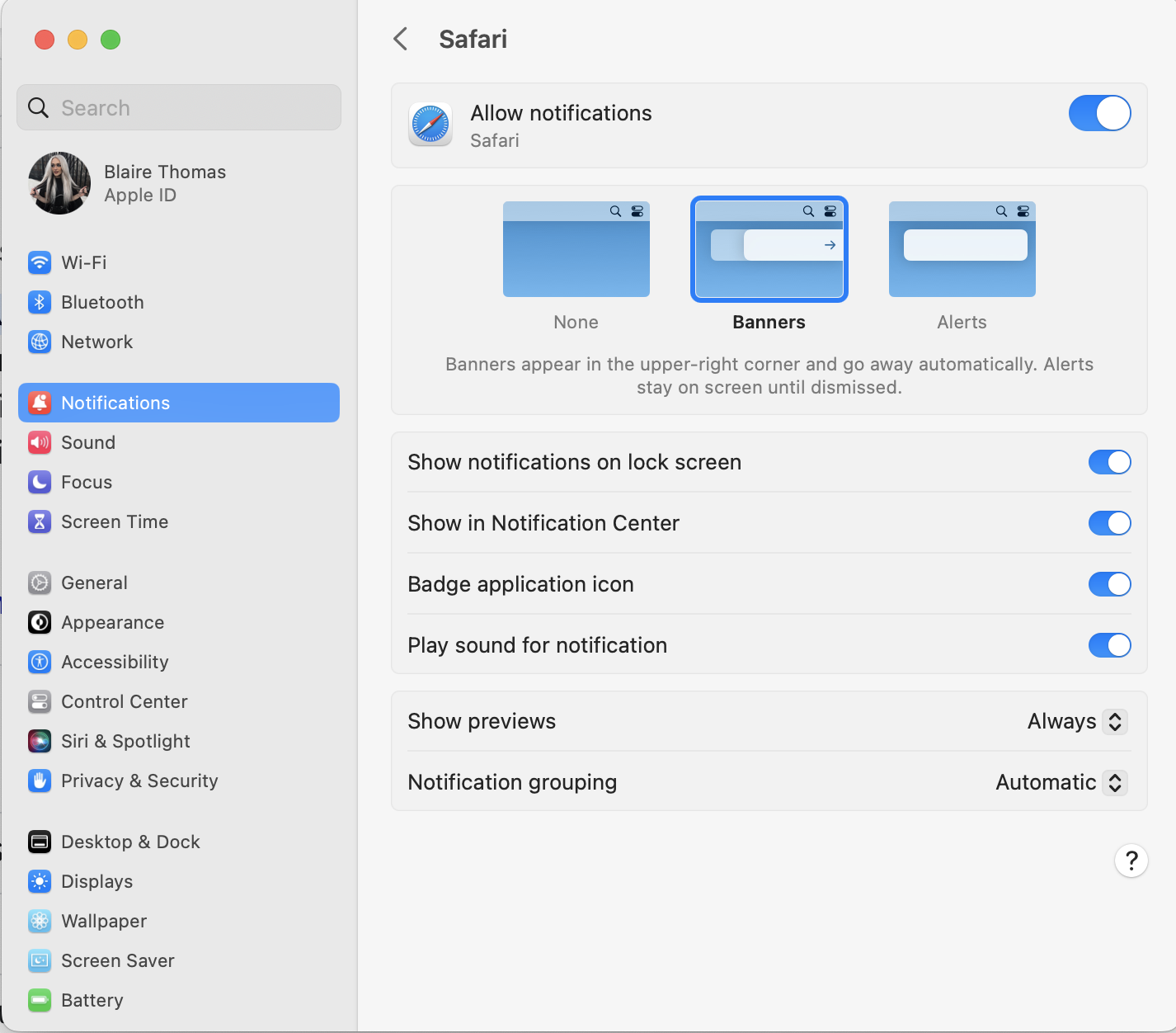
How To Turn On Notifications For Mobile Web
iOS (Safari):
- Open your community website
- Hit the share button
- Hit add to home screen
- Double check notifications in your Notifications system settings
Android (Google Chrome):
- On your Android device, open Chrome .
- To the right of the address bar, tap More. Settings.
- Tap Site settings. Notifications.
- At the top, turn the setting on or off.
How To Turn On Notifications For App
iOs
- Go to Settings, and search for your app name
- Tap Notifications
- Configure your notifications
Android
- Open your device's Settings app.
- Tap Notifications. App settings.
- Under "Most recent," find apps that recently sent you notifications. To find more apps, in the dropdown menu, tap All apps.
- Tap the app.
- Turn the app's notifications on or off.


