1. Admins Need To Approve All New Registrations Setting
If you don't want people to be allowed into your community until you manually approve them, then check on the "Admins need to verify/approve all new registrations" box checked on in your Community Settings (Communities → List → Edit → Customization tab):
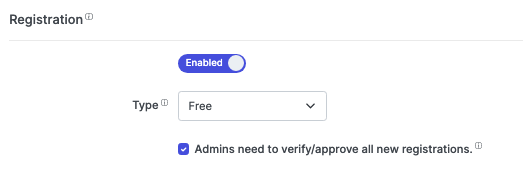
2. How To Approve Pending Users
If you have this setting on, or if you have users who haven't validated their email address, your new community members will appear in the Pending

list of your community Users in the blue panel.
Warning: There are no native notifications to let you know when you have a user waiting approval, so you will have to regularly check to let people into your community.
If you would like to be notified of pending users, learn how to set up automations here.
To access your community users list, open the blue panel, then click on users.
To see any members that are Pending, click on the Pending button.
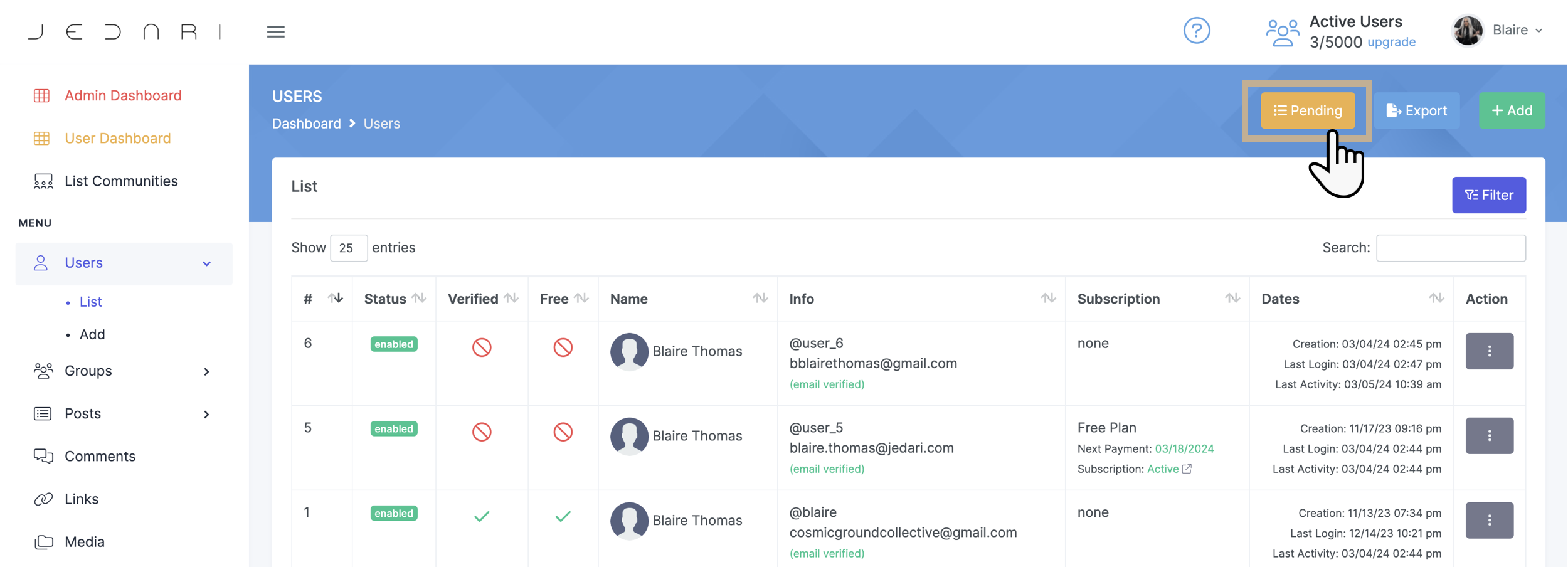
You will have to manually approve pending users in order to grant them access to your community. You can do this by navigating to the yellow Pending button and selecting Bulk Approve, or approving them individually:
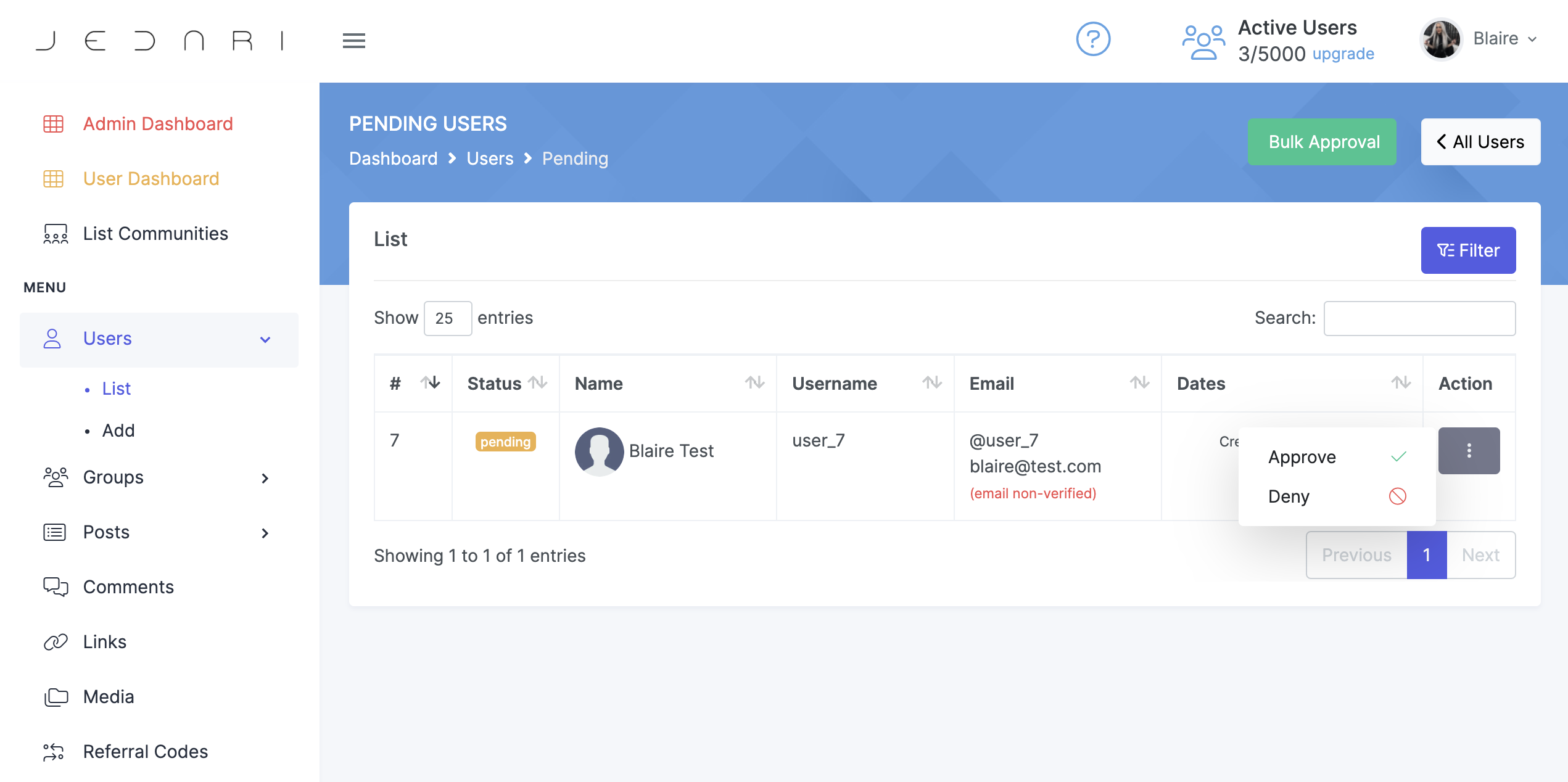
To approve individually, click on the Action menu (3 dots) to the right of a pending user, then hit Approve.
This will send them an email that they can now log in to your community.


