Empowering Connections

At Jedari, we empower connections and put you in control of your community. In today's digital landscape, building meaningful relationships and fostering engaged communities is essential. We understand the importance of choice, which is why our community platform is designed to be follow-based, allowing members to curate their Connections within your vibrant community.
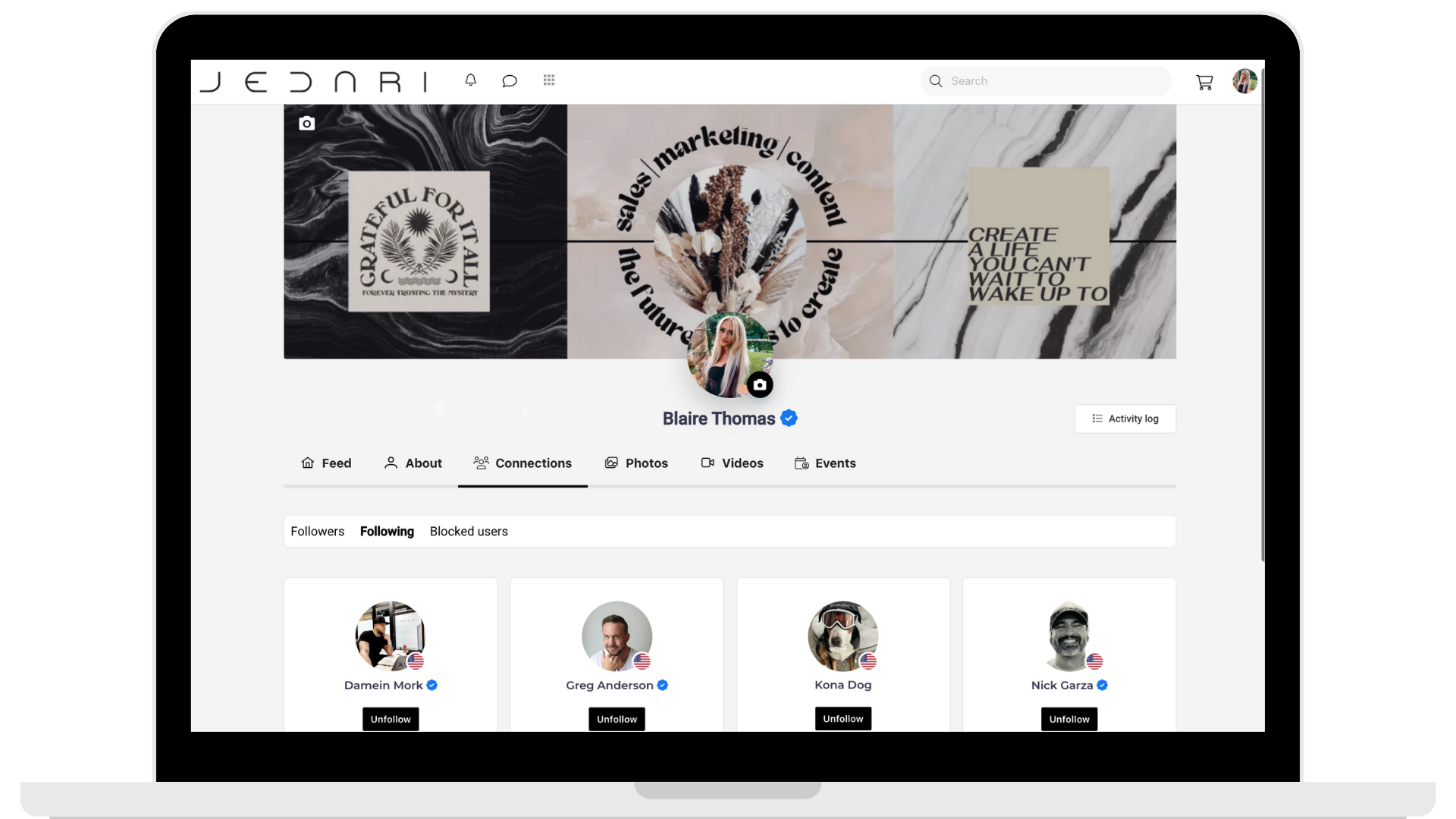
The Driving Force Of Your Community Is YOU
We also recognize that as a community leader, YOU are the driving force behind your community's vision and success.
That's why we've developed the Auto Follow feature, a powerful tool that ensures new community members automatically connect with you and other thought leaders in your community.
Set Up Auto Follow So New Community Members Automatically Follow Your Community's Thought Leaders
In the Auto Follow section of your back office, you can set up new community members to automatically follow specific users or thought leaders, including yourself.
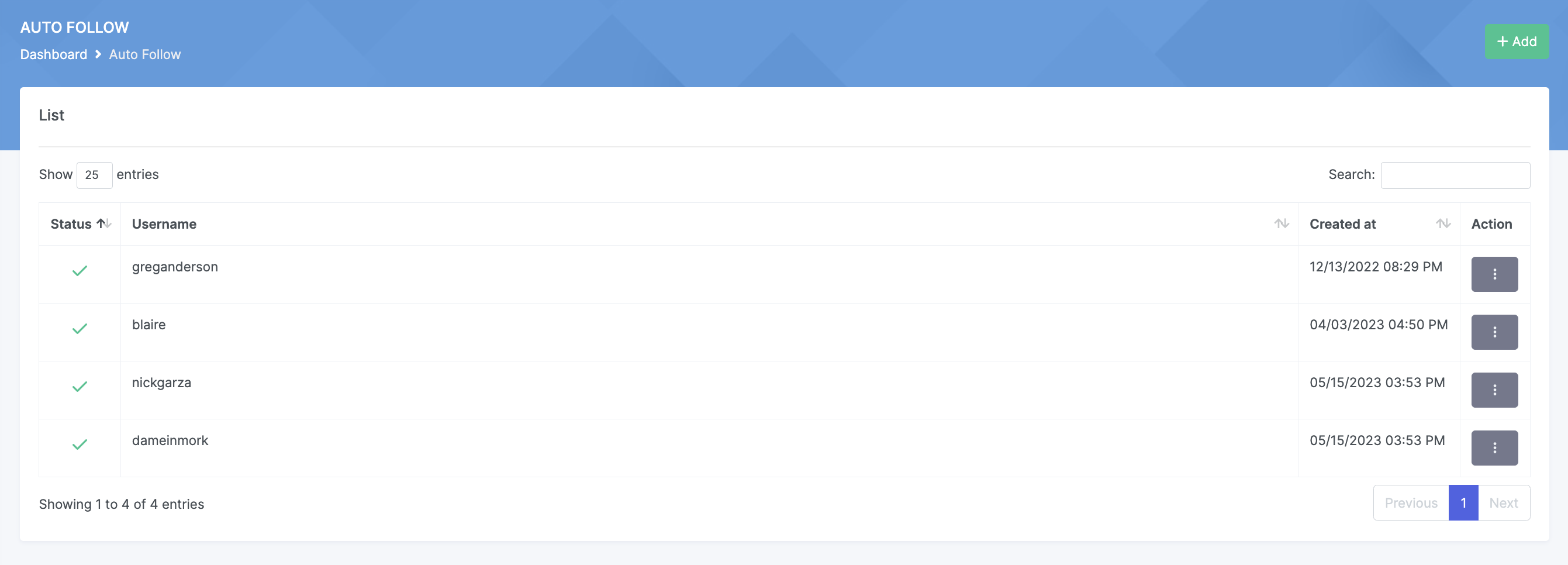
How To Set Up Auto Follow
Setting up Auto Follow is a breeze:
- Open the Community Panel: Access the dedicated blue community panel for the community you wish to configure.
- Select Auto Follow List: Navigate to the Auto Follow List under the Extra section of the left-hand menu.
- Add New Auto-Follow User
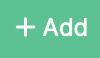
- Click "Add" to add a new user to the Auto Follow list.
- Select Username: Start typing the username of the user you want new members to automatically follow and select their profile from the list.
Modify Auto Follow
Modifying Auto Follow is just as simple:
- Find the User: Locate the user under your Auto Follow List.
- Access the Action Menu: Click the Action Menu to the far right of their username.
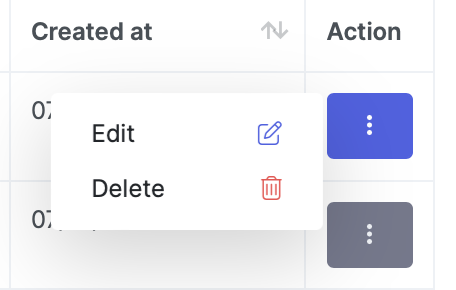
- Select Action: Choose the action you wish to take, editing or deleting the automatic follow.
How To Check Or Edit Usernames
If you need to check or edit usernames:
Checking Usernames
Navigate to your list of Community Users in the Community Panel, search for the user, and find their @username under the info section.

Editing Usernames
- Option 1: Frontend User Profile - Users can modify their own usernames on their profiles by accessing the About section, finding the Username field, and selecting the Edit button.
- Option 2. Backend Edit User - If you need to edit it for them, locate the user in the Community Users list, click the Action Menu → Edit, and modify the Username field accordingly.
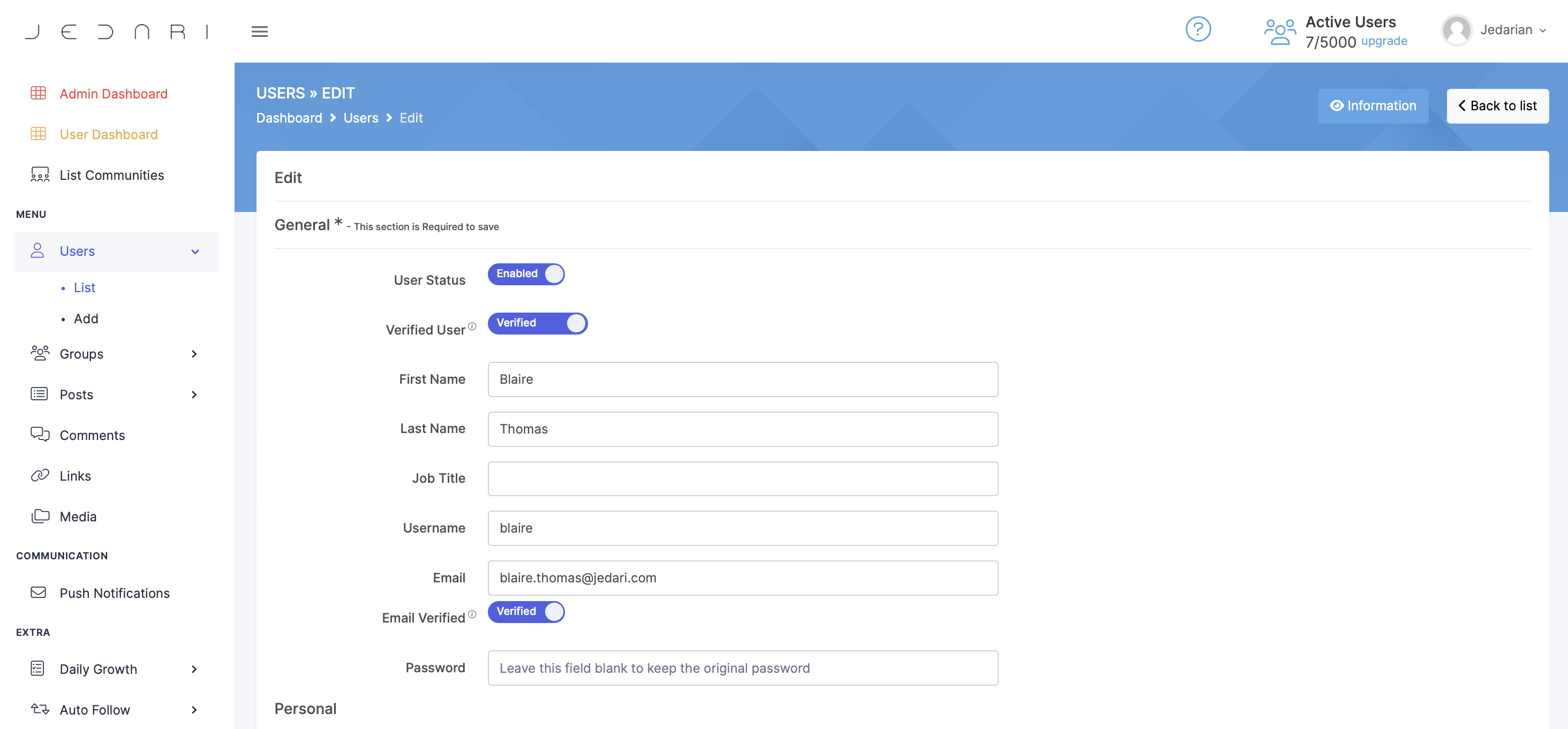
Congratulations, You're An Auto-Follow Expert
With Auto-Follow, you can supercharge community connections and create a vibrant and engaged community where members effortlessly discover valuable voices and content. Start setting up Auto-Follow today and watch your community thrive!


