Unleash the Power of Custom Fields: Personalize, Engage, and Explore!
Custom fields are a powerful feature that allows you to collect and store additional information about your community members beyond the standard user profile fields. With custom fields, you can tailor your community platform to gather specific data that is relevant to your community's needs.
By creating custom fields, you can capture information such as phone numbers, addresses, preferences, or any other data points that are important for your community. These fields can be added to the user registration form or edited later through the user profile settings.
Unleash Your Creativity with Custom Fields: Let's Explore Some Examples!
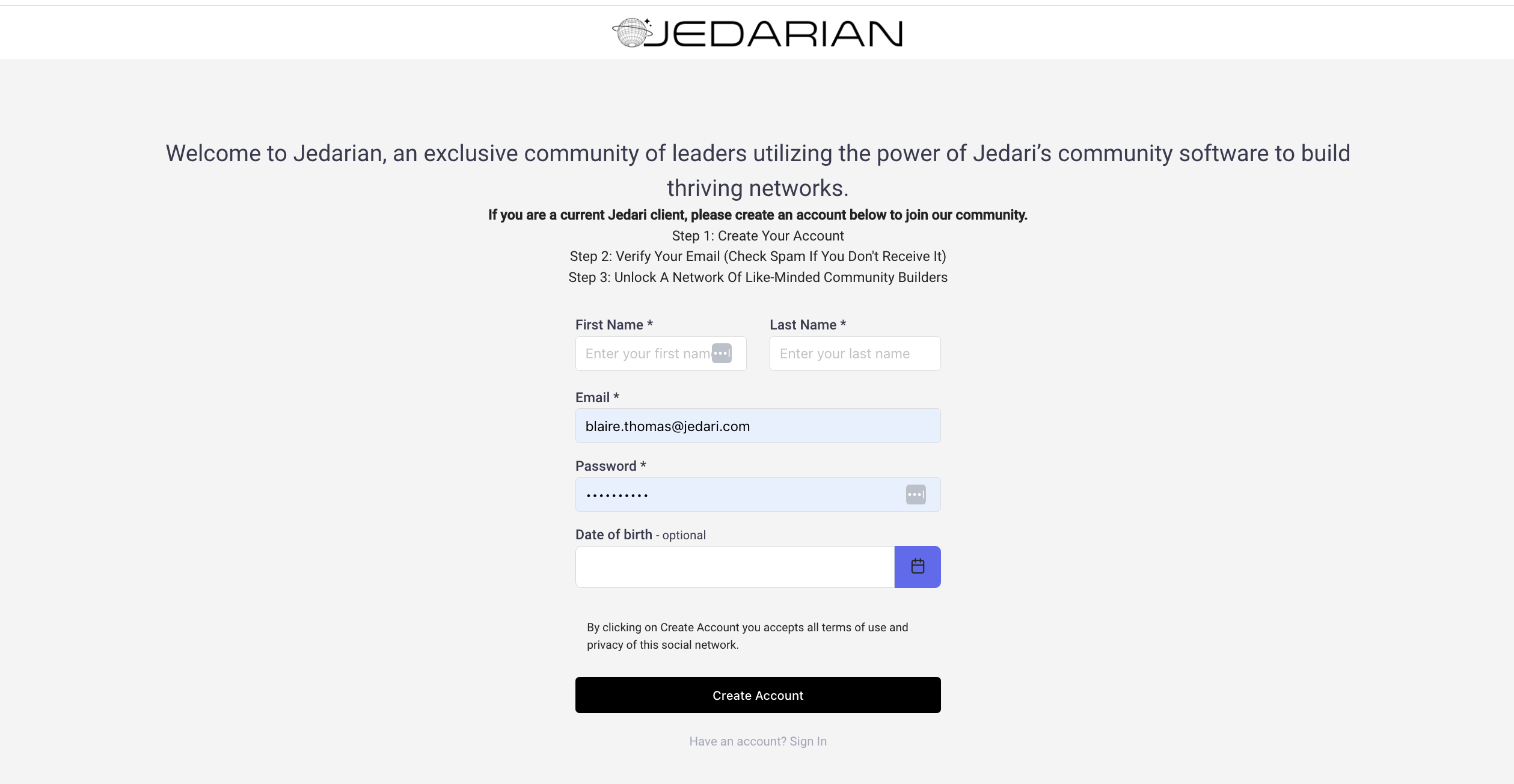
We already collect a lot of valuable data on our member profile template, such as names, emails, birthdays, locations, and ever their social media handles! However, if you would like to collect any additional information, Custom Fields offer boundless possibilities for personalizing your community experience. Here are some exciting examples to ignite your imagination:
- Additional Personal Information: You can collect their Phone Number to schedule a new member call or shoot them a text, or collect their T-Shirt Size if you'd like to send them some swag.
- Interests or Preferences: Create a custom field where community members can share their interests, hobbies, or preferences. This allows you to understand their passions and curate content that aligns with their preferences.
- Skills & Expertise: Enable community members to showcase their skills and expertise by adding a custom field where they can list their areas of knowledge. This can facilitate collaboration and mentorship within the community.
- Favorite Quotes: Inspire creativity and conversation by allowing members to share their favorite quotes. This can spark discussions and create a positive and motivational atmosphere within the community.
- Industry or Profession: Capture information about members' industries or professions. This can help facilitate networking and collaboration among professionals within your community.
Remember, these examples are just the tip of the iceberg. With Custom Fields, you have the freedom to design fields that align with your community's unique needs and goals. So, let your creativity run wild and create custom fields that truly enhance the user experience and bring your community to life!
How To Set Up Custom Fields
1. Add The Category
Every Custom Field needs a designated category, ensuring seamless organization within your system. Choose a fitting category name, like "Additional Info," to give it a sense of purpose and structure.
- Open Community Panel
- Navigate to Custom Fields under the Extra section
- Select Categories → List → Add
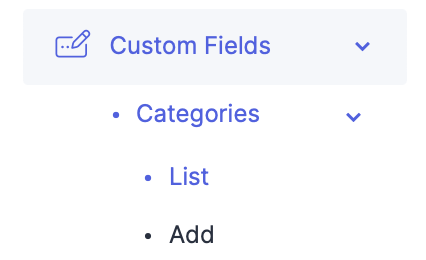
- Enter in the Category Name
2. Add The Custom Field
- Navigate to Custom Fields → List to view any current Custom Fields
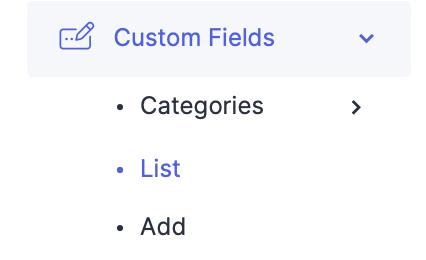
- Hit Add to add a new Custom Field
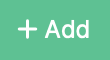
3. Enter In The Custom Field Details
The real magic happens when you unleash the power of Custom Field details. Follow these steps to bring your vision to life:
- Category: Select the Category
- Type: Determine the Type:
- String - A short, single line input
- Text - A longer, multi line input
- Number - A numeric input
- Email - An email address input
- Boolean - A yes/no input
- Select - A dropdown input with prescribed inputs
- Name: Give it a Name, ex. Phone Number
- Visibility: Select the Visibility:
- Admin - Only Admins can see the information
- User - The User + Admin can see the information
- Profile - The information is public on the users' Profile
- Onboarding: Enable if you would like the question to be shown during Onboarding, or when a user is registering for their account.
- Value Validation:
- Modify After Creation: Decide if you would like the user to have the capability to modify their original answer
- Required: Decide if the question will be required in order for them to submit their registration
- Length Validation: Determine if you want a specific number of characters required, or enter in 0 for no min and no max.
- Minimum Length: Minimum number of characters required. 0 means no minimum.
- Maximum Length: Maximum number of characters allowed. 0 means no maximum.
Custom Field Example: Phone Number
Custom Field Details
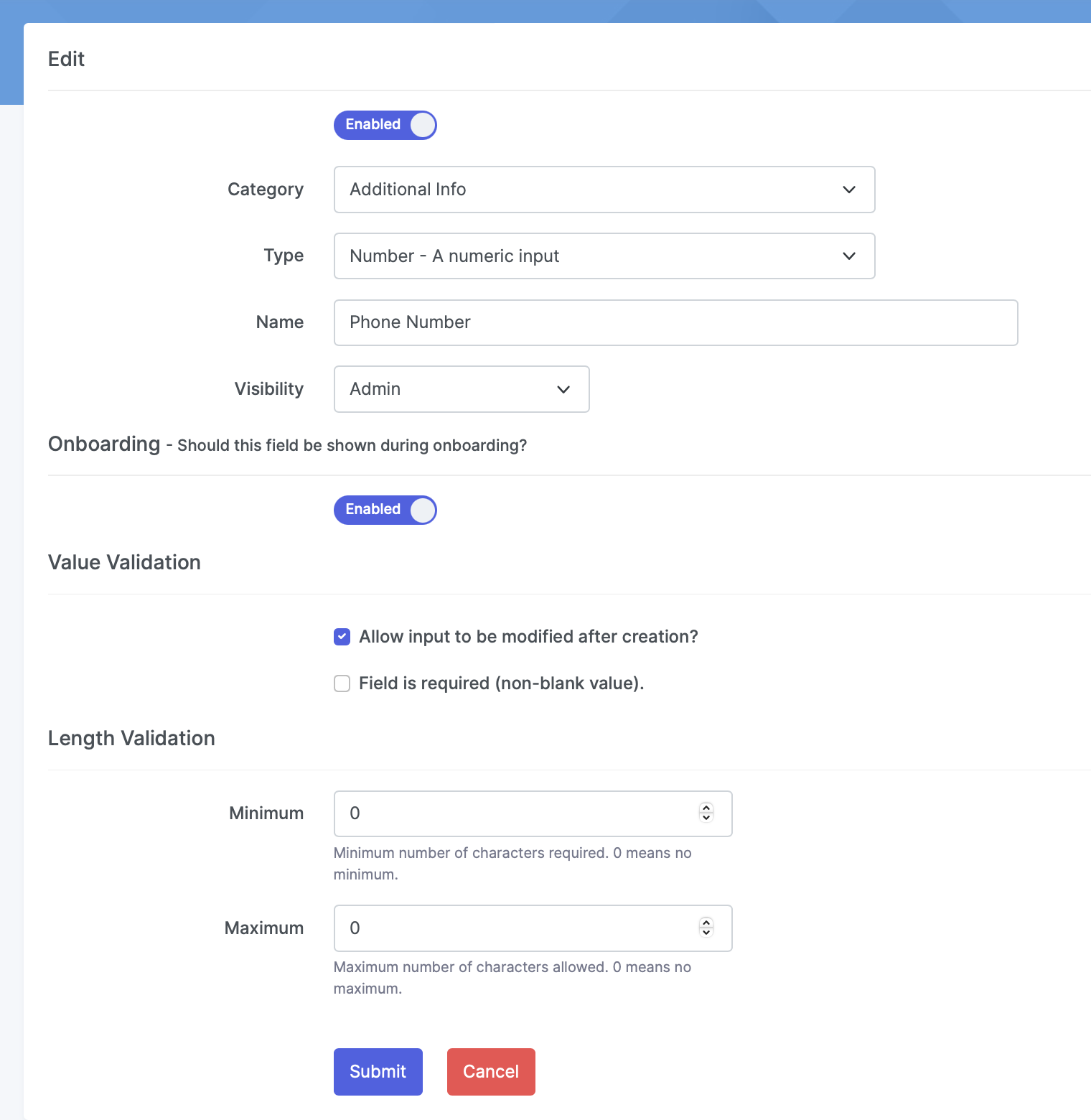
Custom Field Shown During Onboarding

Custom Field On Frontend User Profile:
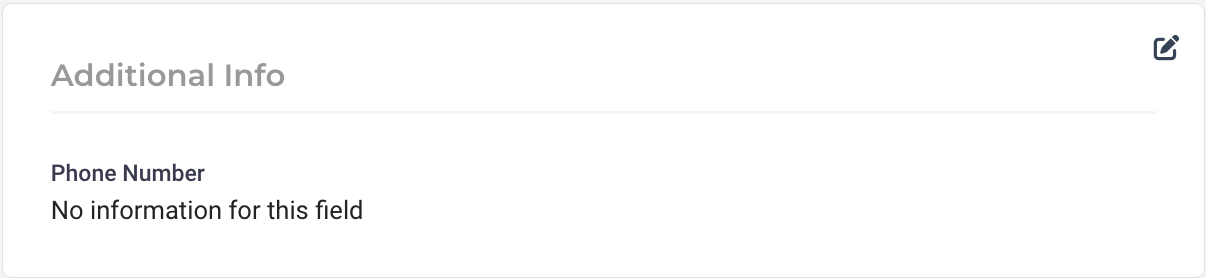
Custom Field Info On The Backend When Editing Community User

Congratulations, You're A Custom Fields Expert!
Congratulations, you've mastered the art of Custom Fields!
By harnessing the power of Custom Fields, you've become a true expert, capable of personalizing the user experience, uncovering deeper insights, and creating a more inclusive community. Leverage the collected data to propel engagement, deliver personalized recommendations, and foster meaningful connections among your members.
With Custom Fields as your trusty companion, the possibilities are endless. So, set sail on this exhilarating journey of customization, engagement, and discovery. Your community awaits!


