Google Developer Account Checklist
You MUST create your developer accounts as an Organization. Otherwise, we will not be able to build your app.
Are you ready to share your amazing Android app with the world? To get started, you'll need to register as a developer on Google Play. Don't worry, we've got you covered with a step-by-step guide to help you through the process.
Let The Quest Begin: Register For A Google Play Developer Account

- Navigate to https://play.google.com/console/u/0/signup to register for a Google Play developer account and prepare to wield your Google Account (yes, the one that ends in "@gmail.com").
- Follow the instructions that appear and kickstart your journey by creating a new Google Account and registering as a Developer. The power is in your hands!
- Beware! The path ahead requires you to vanquish the one-time registration fee of $25. Fear not, brave warrior! Charge forth, click "Continue to Payment," and triumphantly enter your credit card information. With a valiant click of the "Buy" button, you'll leave no doubt that you're ready to claim your place among the app developer elite.
- Take a moment to complete your Google Play developer profile. This is your chance to showcase your skills and stand out in the vast realm of Google Play.
Add Our Team As Admins
Heroes are never alone on their quest. Summon the aid of your trusty companions!
As the account owner, you hold the power to invite team members to join you on this grand adventure. Navigate to the Google Play Console, locate the "Users and permissions" section, and extend your invitation to our esteemed app team members. Together, we shall conquer the challenges that lie ahead!
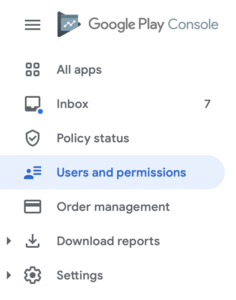
Follow these steps to invite new users:
- Log into the Google Play Console to set up your team.
- Click “Users and permissions” from the left sidebar.
- Under “Invite New User” add the following emails:
- dev@jedari.com
- nick.garza@jedari.com
- blaire.thomas@jedari.com
- Set the Access expiry date to “Never.” This will ensure that if you need to update your Android app at any time, our team will be able to access your account to do so.
- Select the “Admin" role. This will automatically give our team the required permissions to publish your app to the Play Store.
- Click “Send Invitation.”
Next Steps?
Revisit the App Checklist and make sure to submit the info for your app build so we can have it live for you within two weeks.


